Free Looker Studio Templates (Formerly Data Studio)
Make better digital marketing decisions with our Looker Studio templates. Our templates are updated periodically. Scroll down to find the right template for your reporting needs so you can start making the most of your Analytics data.
Google Analytics 4 (GA4) Dashboard
This one-page looker studio template is made to work with the newest version of Google Analytics, GA4.
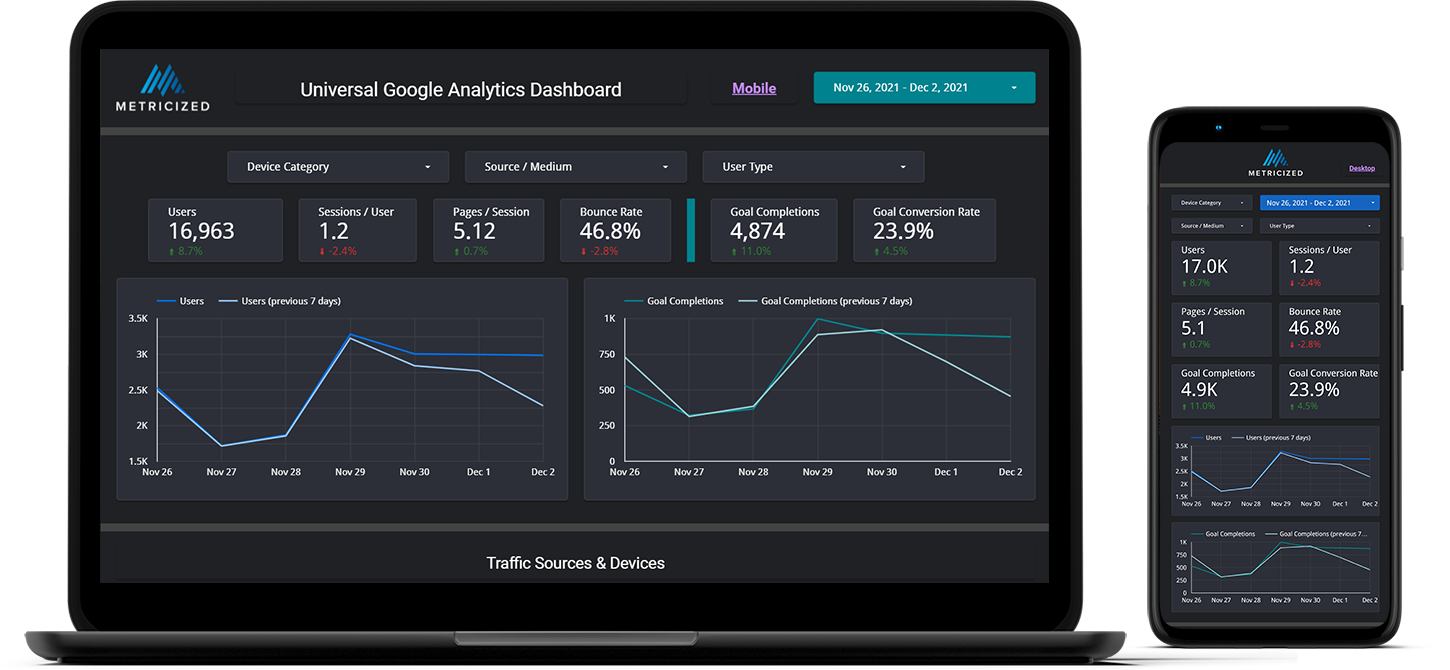
eCommerce Dashboard (UA)
This one-page E-Commerce dashboard includes data that gives you actionable insights to quickly make better digital marketing decisions. — Currently only supports the older version of Google Analytics (Universal Analytics)
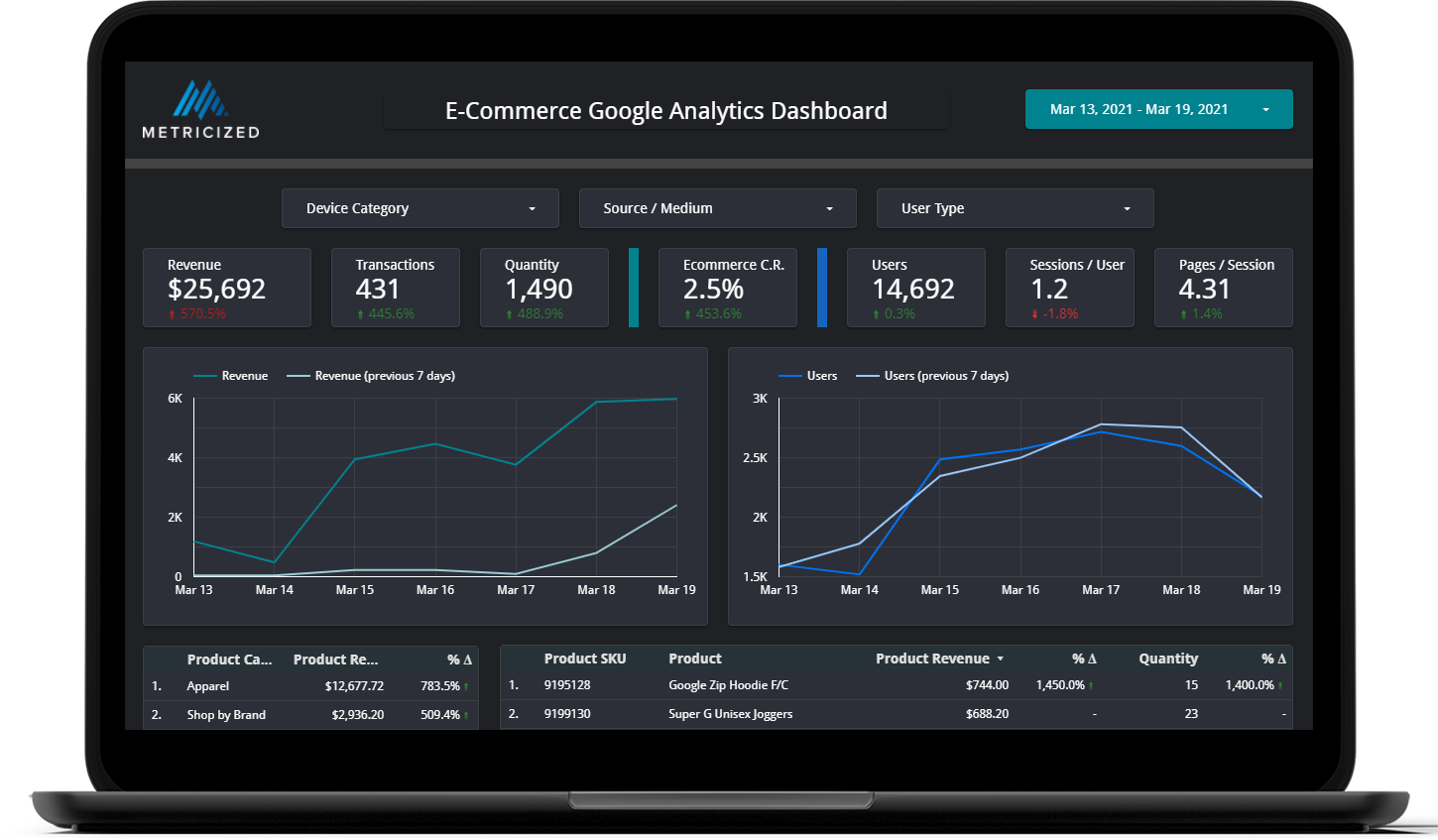
Search Console “SEO” Dashboard
Take a closer look at the top keywords driving traffic to your website with our comprehensive google search console dashboard.
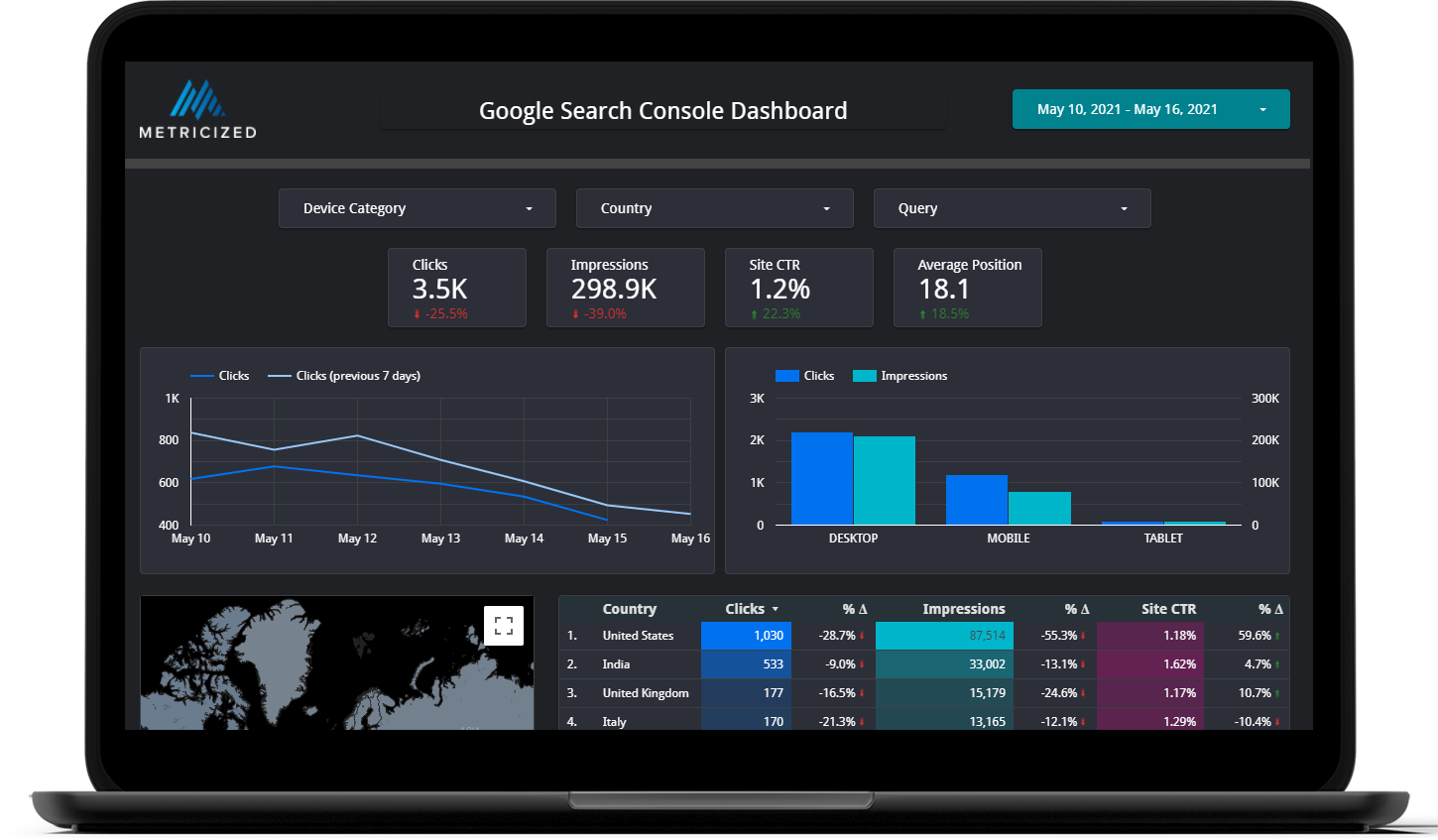
Google Ads Dashboard
Quickly look at your top performing Google Ads campaigns and dive deeper by reviewing Ad Group and Specific Ads.

Download All Templates
Sign up for our newsletter below and we’ll email you a link to download our templates.
Templates FAQ
How do I download the templates?
Upon signing up to join our newsletter, you’ll have access to the link where you can download all our templates.
Once you are viewing a template, simply click on the 3-Dot menu icon on the top right corner and select “Make a copy” so you can download it to your Data Studio account (be sure that you select your very own data sources).
Note that we recommend setting these templates up on a Desktop or Laptop computer to make things easy.
How do I add my own logo?
In order to use your own logo, simply go into Edit mode, select the “Metricized” logo and delete it, then click on the image icon and upload your own logo, resize it, and add a link to your site.
Can I change the default date range?
The default date range for the reports is set to display data for the previous 7 days. To change the default date to something like last month or even the day before, just go into Edit mode, select the date range control, and change the date so that it remains with the new date you choose.
How do I default to the Mobile version of the template?
If your template has a Mobile page, you’ll want to copy the link to that page in particular and bookmark it on your mobile device so you can go to this page directly.
How often do you update your templates?
We like to update our templates from time to time due to the fact that Google occasionally makes changes to Data Studio where new features may be added or certain things stop working because they change them.
In a future update, we would like to make a mobile version of all our templates. Currently, only the Google Analytics template is responsive and has a mobile version.
Can I use this template on a GA4 property?
You can, however – the template is not currently optimized for Google Analytics 4 – it is made for use with the Universal Google Analytics property. If you connect it for use with a GA4 property, you may need to make additional modifications such as updating the dimensions and metrics used on scorecards, graphs, tables, etc.
Note that we do intend to add a GA4 template in the future.
